Changing User Email Without Sending Email Notification
In this post we will learn how to change the Email id on User record without sending email notification t the user.
Default Functionality:
In Salesforce user record, if we have to update the email id of the user, we can Edit the user record for that user account and the email notification will be sent to the user on updated email id to confirm the same. Once the user confirm the changed email id via a link in the Salesforce email notification then only the new email id will reflect on Salesforce User record.
Problem:
Many time, if some user leaves the organization or we want to redirect the notifications to some other email id till the time replacement comes or in the Sandbox we want to change the email id to point to some test email id which is not real. Most of the time the Sandbox email are not the real ones so it becomes difficult to confirm new email id after changing it. In these scenario, we don't want to send the email notification to confirm the new email id, the new email id should be reflected without confirmation.
Solution:
Go to the User record for which you want to update the email id. Update/change the email id and then scroll down and click the checkbox "Generate new password and notify user immediately" as highlighted in below screenshot. This will make sure there is no email notification due to change/update of email id and the email change will immediately reflect on user record.
Thanks for reading! See in the next blog post.
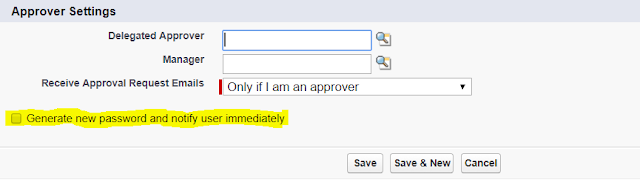




2. Create a workflow rule on "Case comment" object" with criteria where first response time is NULL.